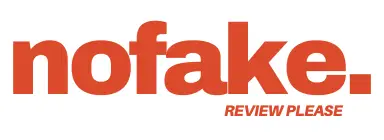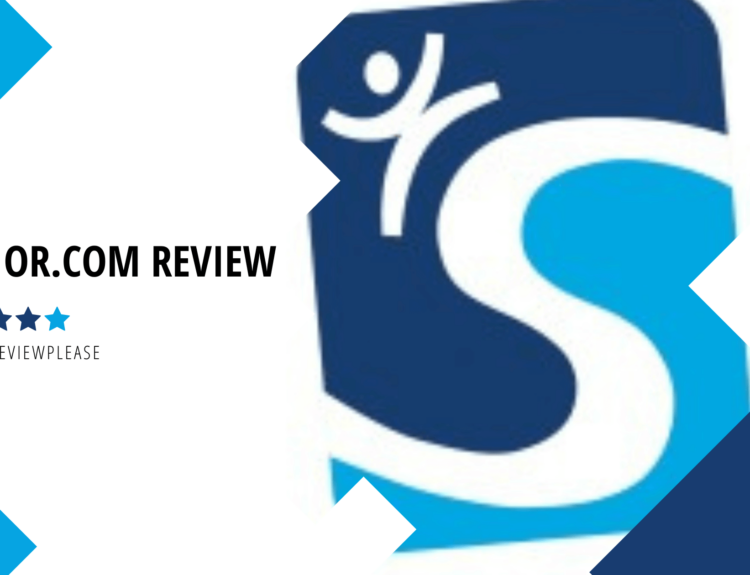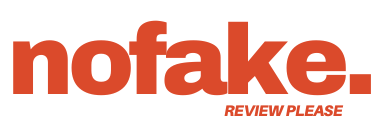A Comprehensive Look at the Multimedia Software Suite (Movavi)
Movavi is a well-known software company specializing in user-friendly multimedia tools for video editing, screen recording, photo editing, and media conversion. With a wide range of products aimed at beginners and professionals, Movavi has positioned itself as an accessible and affordable alternative to high-end software like Adobe Premiere Pro and Final Cut Pro.
In this Movavi Review, we’ll cover everything you need to know about Movavi, including its features, pricing, ease of use, pros and cons, and how it compares to competitors.
1. Overview of Movavi Review
Movavi was founded in 2004 and has since grown into a global brand, offering a multimedia software suite available for both Windows and Mac. The company focuses on making video editing, screen recording, and media conversion simple for users who don’t want to deal with complex software.
Movavi’s most renowned products:
- Movavi Video Editor (formerly Movavi Video Editor Plus)
- Movavi Video Suite
- Movavi Screen Recorder
- Movavi Video Converter
- Movavi Photo Editor
- Movavi Slideshow Maker
2. Movavi Video Editor – A Closer Look
Movavi Video Editor is a user-friendly video editing tool designed for beginners and intermediate users. Some of its key features include:
✅ Intuitive Drag-and-Drop Interface – Add videos, images, and audio to the timeline.
✅ AI-Powered Background Removal – Remove backgrounds without a green screen.
✅ Motion Tracking – Add text or graphics that follow objects in a video.
✅ Chroma Key (Green Screen) – Replace backgrounds with professional effects.
✅ Effects and Transitions – Apply filters, transitions, and overlays.
✅ Audio Editing – Remove background noise, apply effects, and adjust audio levels.
✅ Fast Processing – Utilizes hardware acceleration for faster rendering.
Ease of Use
Movavi Video Editor is designed for users who may not have prior experience with video editing. The simple interface makes it easy to create professional-looking videos without a steep learning curve.
Pricing
- Movavi Video Editor: $54.95/year or $79.95 for a lifetime license (variable)
- Movavi Video Suite: $94.95/year (includes screen recorder, converter, and other tools)(Variable)
Free Trial: Available but includes a watermark on exported videos.
For download the free version or purchase the full version visit:: https://www.movavi.com/video-editor-plus/?asrc=main_menu_all#main
3. Movavi Video Suite – All-in-One Editing Solution
Movavi Video Suite includes everything from the Video Editor along with:
🎥 Screen Recording – Capture screen activity with webcam and audio.
📂 Media Converter – Convert video/audio files to 180+ formats.
📸 Slideshow Maker – Create slideshows with music and effects.
This is ideal for content creators, educators, and business users who need an all-in-one solution.
Free Trial: Available but includes a watermark on exported videos.
For download the free version or purchase the full version visit:https://www.movavi.com/suite/?asrc=main_menu_all#main
4. Movavi Screen Recorder
Movavi Screen Recorder is a lightweight tool for capturing video, system audio, and webcam footage.
Key Features
✅ Record screen, webcam, and audio simultaneously.
✅ Schedule recordings.
✅ Draw on videos in real time.
✅ Save recordings in multiple formats.
Pricing: $42.95/year (Variable)
Free Trial: Available but includes a watermark on exported videos.
For download the free version or purchase the full version visit: https://www.movavi.com/screen-recorder/?asrc=main_menu_all#main
5. Movavi Video Converter
This tool is perfect for converting videos, compressing files, and ensuring compatibility across different devices.
Key Features
✅ Converts video/audio to 180+ formats.
✅ Uses AI-powered compression to reduce file size without quality loss.
✅ Supports 4K and 8K videos.
✅ Batch conversion for multiple files.
Pricing: Starts at $49.95 for a lifetime license.
Free Trial: Available but includes a watermark on exported videos.For download the free version or purchase the full version visit: https://www.movavi.com/movavi-video-converter.html?asrc=main_menu_all#main
6. Movavi Photo Editor
Movavi Photo Editor offers easy-to-use tools for image enhancement and retouching.
Key Features
✅ AI-powered background removal.
✅ One-click photo enhancement.
✅ Retouching tools (blemish removal, skin smoothing).
✅ Object removal.
Pricing: Starts at $49.95 for a lifetime license.
Free Trial: Available but includes a watermark on exported videos.For download the free version or purchase the full version visit: https://www.movavi.com/photo-editor/?asrc=main_menu_all#main
Pros and Cons of Movavi
✅ Pros
✔️ User-friendly and beginner-friendly interface.
✔️ Affordable pricing compared to Adobe and other competitors.
✔️ Fast performance with hardware acceleration.
✔️ AI-powered tools for quick editing.
✔️ Regular updates and new features.
❌ Cons
❌ Free trial has watermarks.
❌ Limited advanced features compared to Adobe Premiere Pro.
❌ Some AI features require high-end hardware.
❌ Subscription pricing can be expensive over time.
How Movavi Compares to Competitors
| Feature | Movavi | Adobe Premiere Pro | Filmora | Camtasia |
| Ease of Use | ⭐⭐⭐⭐⭐ | ⭐⭐⭐ | ⭐⭐⭐⭐ | ⭐⭐⭐⭐ |
| AI Features | ⭐⭐⭐⭐ | ⭐⭐⭐⭐⭐ | ⭐⭐⭐⭐ | ⭐⭐⭐ |
| Price | 💲 | 💲💲💲💲 | 💲💲 | 💲💲💲 |
| Professional Editing | ⭐⭐⭐ | ⭐⭐⭐⭐⭐ | ⭐⭐⭐⭐ | ⭐⭐⭐ |
| Best For | Beginners | Professionals | YouTubers | Educators |
Movavi is ideal for beginners, while Adobe Premiere Pro is better for professionals. Filmora is a good alternative for YouTubers, and Camtasia is great for screen recording and tutorials.
Movavi Review – Final Verdict
Yes! Movavi is a great choice for beginners and intermediate users looking for an affordable, easy-to-use multimedia suite. While it may not have all the advanced features of Adobe Premiere Pro, it offers an excellent balance of simplicity, affordability, and functionality. If you’re looking for a powerful but beginner-friendly tool for video editing, screen recording, or media conversion, Movavi is worth considering.
Best For:
✅ YouTubers and content creators.
✅ Educators and online trainers.
✅ Business users who need simple video editing tools.
✅ Casual users who want an easy way to edit videos.
Where to Download Movavi
You can download Movavi software directly from their official website:
🔗 https://www.movavi.com
Movavi FAQs – (Frequently Asked Questions)
Below are some of the most commonly asked questions about Movavi’s software, covering installation, pricing, features, troubleshooting, and more.
1. General Questions
What is Movavi?
Movavi is a software company that offers a range of multimedia editing tools for video editing, screen recording, photo editing, and media conversion. It provides user-friendly alternatives to professional software like Adobe Premiere Pro and Final Cut Pro.
Is Movavi software free?
Movavi offers free trial versions of its software, but they come with limitations such as watermarks on exported videos and restricted features. To unlock full functionality, you need to purchase a license.
Is Movavi safe to use?
Yes, Movavi is a legitimate and safe software company. Their programs do not contain viruses or malware, and they are widely used by professionals, educators, and content creators.
Which platforms does Movavi support?
Movavi software is available for Windows and macOS. Some tools also have mobile versions, such as Movavi Clips for iOS and Android.
2. Pricing & Licensing
How much does Movavi cost?
The pricing varies depending on the software:
- Movavi Video Editor: $54.95/year or $79.95 for a lifetime license
- Movavi Video Suite: $94.95/year (includes video editor, screen recorder, and converter)
- Movavi Screen Recorder: $42.95/year
- Movavi Video Converter: $49.95 (one-time purchase)
Does Movavi offer a lifetime license?
Yes, most Movavi products offer a lifetime license option, meaning you only pay once and can use the software indefinitely.
Can I use one license on multiple devices?
No, a standard Movavi license is valid for one computer. If you need to use the software on multiple devices, you’ll need to purchase additional licenses or a business license.
Does Movavi offer a money-back guarantee?
Yes, Movavi has a 30-day money-back guarantee. However, refunds are only provided if the software has technical issues that cannot be resolved by customer support.
3. Installation & Activation
How do I download and install Movavi software?
- Go to the official website: www.movavi.com
- Select the software you want and click “Download.”
- Open the downloaded file and follow the on-screen instructions to install.
How do I activate Movavi after purchasing?
- Open the software and click on “Activate Full Version.”
- Enter the activation key sent to your email after purchase.
- Click “Activate” to unlock the full version.
I lost my activation key. What should I do?
You can retrieve your activation key by contacting Movavi Support with your purchase details.
Can I transfer my Movavi license to another computer?
Yes, but you must deactivate it on the current computer first. To do this:
- Uninstall Movavi from your current device.
- Reinstall it on the new device and use the same activation key.
4. Features & Functionality
Does Movavi Video Editor support 4K editing?
Yes, Movavi Video Editor and Video Suite support 4K video editing with hardware acceleration.
Can I remove watermarks from videos using Movavi?
Movavi’s paid versions do not add watermarks. However, if you are using a trial version, exported videos will have a watermark. To remove it, you need to purchase a license.
Does Movavi have a green screen (chroma key) feature?
Yes, Movavi Video Editor allows you to replace backgrounds using the chroma key feature.
Can I record my screen and webcam at the same time with Movavi?
Yes, Movavi Screen Recorder allows you to record your screen and webcam simultaneously.
Does Movavi support AI-powered tools?
Yes, Movavi has AI-powered features such as background removal, noise reduction, and smart upscaling for videos and photos.
5. Troubleshooting & Support
Why is my Movavi video exporting slowly?
Slow exporting can be caused by:
- Large file sizes or high-resolution videos (e.g., 4K)
- Running other heavy applications in the background
- Lack of hardware acceleration (enable it in settings)
Movavi crashes or freezes—what should I do?
Try the following:
- Close other programs to free up system resources.
- Update your graphics drivers.
- Ensure you’re using the latest version of Movavi.
- Reinstall the software if the issue persists.
How do I contact Movavi customer support?
You can reach Movavi Support via:
- Email: Available through their official website.
- Live Chat: On their support page.
- Help Center: https://www.movavi.com/support/
Does Movavi offer tutorials?
Yes, Movavi provides tutorials on its website and YouTube channel to help users learn how to use their software effectively.
6. Compatibility & File Formats
What file formats does Movavi Video Converter support?
Movavi Video Converter supports over 180 formats, including:
- Video: MP4, AVI, MKV, MOV, WMV, FLV
- Audio: MP3, WAV, AAC, FLAC
- Image: JPG, PNG, BMP, GIF
Can I use Movavi for YouTube videos?
Yes, Movavi Video Editor has built-in features optimized for YouTube, including direct uploading and video compression.
Does Movavi work with macOS and Windows?
Yes, Movavi software is available for both Windows and macOS.
Can Movavi edit GoPro and drone footage?
Yes, Movavi Video Editor and Video Converter support action camera and drone footage, including stabilization and color correction tools.
7. Special Discounts & Offers
Does Movavi offer student or educator discounts?
Yes, Movavi provides discounts for students and educators. You may need to verify your eligibility through their website.
Does Movavi offer Black Friday or holiday discounts?
Yes, Movavi frequently offers discounts during Black Friday, Cyber Monday, and other holidays. Keep an eye on their website for special deals.
Are there Movavi coupon codes available?
Occasionally, Movavi releases promo codes and special offers. Check their website or sign up for their newsletter to get discounts.
8. Alternatives & Competitors
How does Movavi compare to Adobe Premiere Pro?
- Movavi is easier to use and more affordable.
- Adobe Premiere Pro is more advanced and used by professionals.
- Movavi is great for beginners and YouTubers.
Is Movavi better than Filmora?
Both are beginner-friendly video editors.
- Movavi has a simpler interface.
- Filmora offers more built-in effects.
- Movavi is often faster in performance.
Can I use Movavi for professional video editing?
Movavi is best for beginners and intermediate users. For high-end professional editing, software like Adobe Premiere Pro or DaVinci Resolve is recommended.
Final Thoughts
Movavi is an excellent choice for users looking for an intuitive and affordable multimedia editing solution. Whether you need to edit videos, record your screen, or convert media files, Movavi provides an easy-to-use platform with powerful features.